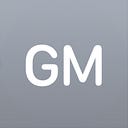Because it’s a real mess to reinstall Big Sur!
I don’t know what went on with this time but it has drove me crazy for one morning… let’s start the story saying that those ARM Macs are beautiful/fantistic/great products!
So I bought a MacBook Air, and in order to start I thought “too lazy to prepare again all the thing of my installation, I haven’t done it, and I’m cloning it, since Snow Leopard…” so, let’s try as usual with the great and indispensable Carbon Copy Cloner. So I started the MBA holding the power button, entered recovery mode, set the mac to boot as “Shared Drive” (yes CMD+R doesn’t work with ARM Macs) with a connected thunderbolt 3 cable with my 2019 iMac and…. nothing. The MBA disk didn’t appear on my desktop.
So I’ve made a little research and found that with this new “Shared Drive mode” the SSD is no more seen as a “storage drive” (mounted as /dev/diskN) but it became a network shared drive (with SMB protocol) 😳
This make no sense to me, and I already started thinking that it was not possible to clone the iMac SSD, infact it was, because CCC saw it only as a network drive and is not possible to clone an ARM installation with/from an Intel installation.
Okay, no problem, I’ll use migration assistant, since I wanted to make the things clean I started in recovery boot and > Disk Utility > Erase Macintosh SSD in order to start from a clean OS.
DON’T EVER DO THIS!
All the mess is started here, when I tried to reinstall Big Sur a weird error appeared:
This means that Big Sur can’t see users inside the drive, to garant the authentication to the disk, and it seems pretty obvious since I formatted it ten seconds ago!
Okay… no panic, I tried to reinstall the user from my iMac CCC backup
Nope, this don’t work as I suspected… so, let’s check online, Apple suggests a long procedure and a short by typing “resetpassword” in terminal, that was a chance but since it founds no users, there’s no passwords to reset.
hmm… okay, let’s see inside the disk utility what is going on there:
uhm, this SSD doesn’t look erased to me! Let’s try again:
Another error code doesn’t help much:
No way! Argh, and now? I can’t install the system because Disk Utility has not erased the drive but it has only told to the SSD controller that those space can be overwritten but it has not overwritten it! So the macOS installer founds a system directory with no users or something similar. That’s a pretty stupid behavior Apple! Put an alert before the users do this!
Searched online and I found a long thread on Reddit, were some users was sendig back the M1 Macs to Apple due this error!
M1 — “no users available for authorization” on OS reinstall.
M1 machiens have a known issue with Restoring. Basically, it doesn’t work.
I’m really surprised Apple Support didn’t inform you of this issue, at least without making sure you had the means to restore it using another Mac with Apple Configurator
No way I reinstall and do all the thing Apple suggests with another Mac with Apple Configurator.
So I tried to format the drive via CLI with diskutil:
[-bash-3.2# diskutil eraseDisk APFS Untitled /dev/disk3s3
A volume was specified instead of a whole disk: /dev/disk3s3
Specify a whole disk, or instead use diskutil eraseVolume to erase a volume on a specific partitionWhat a stupid, is the new APFS volume, must use eraseVolume here:
[-bash-3.2# diskutil eraseVolume APFS Untitled /dev/disk3s3
Started erase
Preparing to erase APFS Volume content
Checking mount state
Erasing APFS Volume disk3s3 by deleting and re-adding
Deleting APFS Volume from its APFS Container
Unmounting disk3s3
Erasing any ART session referenced by 6CC401CB-3079–4C36–986A-DA03F6495762
Deleting Volume
Removing any Preboot and Recovery Directories
Preparing to add APFS Volume to APFS Container disk3
Creating APFS Volume
Created new APFS Volume disk3s3
Setting mount state
Setting volume permissions
Finished erase
-bash-3.2#Oh…that’s incredible, is not the first time that Disk Utility is not working, instead diskutil from CLI works.
So let’s try to install now:
WTF? Three partitions? I’ve just erased this disk. Hmm… let’s try one
Okay, no way again. So, I tried to re-re-erase with Disk Utility
Oh! This time worked and has deleted the Data volume (that was the trouble because the Big Sur installer was stupidly looking for the user there)!
Sooo now the disk should be all clear/erased/as shiny as new, aaaanndddd here we go! Finally!
🎉 🍾Uff…what a paintful process!
So, what have i learned here?
Don’t ever format a drive of M1 Macs from recovery mode
Because Apple doesn’t put a warning alerting that it doesn’t really format a drive and Big Sur installer is stupid and it doesn’t see it as a “clean” drive but it see the “Data” Volume and it tries to find a user to authorize the installation, but since the drive has no users, it fails.
P.S. all of this troubles can be avoided with an intel Mac because you can simply boot in target mode using cmd — t and then clone/mount/erase/whatever the disk from another Mac!
Instead with ARM you cannot mount the disk as an external drive. That’s why this mess started!